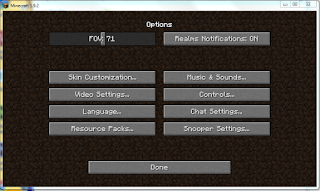166mph 6seat Fast
Wednesday, April 27, 2016
GJ - Day 2
Let's try the Tutorial
In this tutorial, there is no freedom.
It force you what to do. However, it forces in a positive way.
It teaches you how to start the game step by step.
Let's see what it's like.
first, this tutorial didn't give us an opportunity to choose which planet. The ship landed and 7 people, two robots landed on the planet.
At the beginning, it works on how to change the angle of the visual.
To pan the camera, use WASD key or place the mouse at the edge of the screen.
To rotate the camera, use the QE key or drag the middle mouse button.
Now, the structure you want to place will come out. So, since it is a tutorial, it already assigned where to place. Drag it in to the place. In the white circle, it says “use mouse wheel or RF keys" to change the size” I’m assuming that this will be an important tips to play this game.
And an important fact, you will need to connect the facilities if you need to. For example, where people will be walking will need oxygen so you will need to connect to the oxygen generator directly or indirectly. In this picture, we will need to connect solar panel and water extractor to produce water by using the energy collected by solar panel. To connect them, just click both facilities one by one and there will be a mark like the one on the left
 so click it and it will be connected.
so click it and it will be connected.
Then you can choose the objects to place. If you cannot place, the object will become red. If you want to speed the game remember you can by pressing + key.
Sometimes, you will want to know what is going on inside the dorm. To see inside press tab key or menu button.
In this tutorial, you will be recycling the colony ship. If you click on the ship, there will be a button to recycle it.
If you recycle the ship, all the stuff will be out which is not safe. So, first we will build a Mine to store them.
After this, you will be building bio- dorm, factory, medical dorm and at last a port for another ships to land.
first, this tutorial didn't give us an opportunity to choose which planet. The ship landed and 7 people, two robots landed on the planet.
At the beginning, it works on how to change the angle of the visual.
To pan the camera, use WASD key or place the mouse at the edge of the screen.
To rotate the camera, use the QE key or drag the middle mouse button.
This part talks about the structure of colony ship that it
only has limited supplies so need to think what to make.
As this pop up box, it comes out each topic. It gives you
information of each things.
After you click “ok” in the box, at the left top, there
will be a yellow arrow which directs you what you should do. As I said, there
is no freedom, therefore you will need to click on to the things what they want
you to click. I thought it is really kind that as you see the yellow circle in
the middle, it says “place structure: Oxygen Generator – Pending” It always
comes up if you did it are not.
After clicking the yellow circle on the previous picture,
now you can choose which structure you want to place ( but here, you need to
listen to the directions…)
Now, the structure you want to place will come out. So, since it is a tutorial, it already assigned where to place. Drag it in to the place. In the white circle, it says “use mouse wheel or RF keys" to change the size” I’m assuming that this will be an important tips to play this game.
You can speed the game by clicking the button in the white
circle or press + key to do so. You can speed up until ×4
And an important fact, you will need to connect the facilities if you need to. For example, where people will be walking will need oxygen so you will need to connect to the oxygen generator directly or indirectly. In this picture, we will need to connect solar panel and water extractor to produce water by using the energy collected by solar panel. To connect them, just click both facilities one by one and there will be a mark like the one on the left
 so click it and it will be connected.
so click it and it will be connected.
Now, you will start placing objects in the dorm. To do
that, first click the dorm which you will place objects in .
Then you can choose the objects to place. If you cannot place, the object will become red. If you want to speed the game remember you can by pressing + key.
Sometimes, you will want to know what is going on inside the dorm. To see inside press tab key or menu button.
In this tutorial, you will be recycling the colony ship. If you click on the ship, there will be a button to recycle it.
If you recycle the ship, all the stuff will be out which is not safe. So, first we will build a Mine to store them.
After this, you will be building bio- dorm, factory, medical dorm and at last a port for another ships to land.
After completing these it is done for the tutorial.
Time to move on to your own colony.
Tuesday, April 26, 2016
Friday Post April 1 (late posting)
Tips
-when I want to move the motion tweet in the frame to other frame, click the motion tweet which I want to move and hold Ctrl and move it
-it is also possible to drag and copy it to other frame
-it is also possible to drag and copy it to other frame
What I learned
- each button needs a code
- i can make three kinds of group of actions in one layer
- however, i need to create buttons on different layers ( three button layers)
-don't forget to name the "instant name" for each buttons because they are needed to make codes for the action
-make sure to start from the same the same layer
-even though the first action is only until frame 125, it is needed to match up with all the others, which applies to other buttons too
Monday, April 25, 2016
GJ - Day 1 - Reveal
Planetbase
In the game "Planetbase" you will establish many different kinds of facility and connect facilities together.
For the colonists and to run the base, you will need to secure resources such as oxygen, food and water. You will install solar panels and collect electric power, plant vegetables in Bio-Dome, and collect air from oxygen generator. Doing those, you will expand the base and eventually build a colony which many colonists live in.
For the colonists and to run the base, you will need to secure resources such as oxygen, food and water. You will install solar panels and collect electric power, plant vegetables in Bio-Dome, and collect air from oxygen generator. Doing those, you will expand the base and eventually build a colony which many colonists live in.
There are 4 kinds of colonists ; workers which are good at mining and moving machines, engineers which are good at building and repairing buildings, biologists who works on planting foods and medic who maintain the health of colony. It will be important how to work them will. However, it will impossible to operate the colonists individually, they move automatically according to the facilities which are build.
In this game, you will need to survives disasters such as meteors, sandstorms or solar flares. Moreover, there are three kinds of planets, desert planets, frozen planets, gas glant moon. The goal for this game is to go over the challenges on each planets and establish a colony in a new planet.
In this game, you will need to survives disasters such as meteors, sandstorms or solar flares. Moreover, there are three kinds of planets, desert planets, frozen planets, gas glant moon. The goal for this game is to go over the challenges on each planets and establish a colony in a new planet.
Here is the trailer > https://youtu.be/NvJr0SN83Zk
This video goes through the process and teaches the basic way to start it. How to place, how to form the base, what you need and so on.Following his way might will help us to start this game.
Here are other videos>
https://youtu.be/dMsXyBA4vz0?list=PLw7LcwDs7sjwsgvIZY7lic6-SA2DwhByk
https://youtu.be/fZuzw49h6iQ
Friday, April 15, 2016
Wednesday, April 13, 2016
Monday, April 11, 2016
Friday, April 8, 2016
Friday Post April 8
 |
select creative
and go to "more world option"
select world type: superflat
To make the block float...
place two blocks
then...
left click and destroy the block below
press F2 to take a screen shot
go to option
go to resourse packs...
open resource pack folder
then click on to the folder minecraft
next click on to screenshots
and there are the screenshots
how to upload to google photo and create an album
go to https://photos.google.com/
click on to the cloud and upload the pictures
then make a new album
then go to https://picasaweb.google.com/home
first click the album and share
then click " link to this album"
then click "embed slideshow"
this pops out
choose "extra large 600 px"
and check into "show captions"
finally copy the code and paste into HTML of my blog
Thursday, April 7, 2016
Subscribe to:
Comments (Atom)